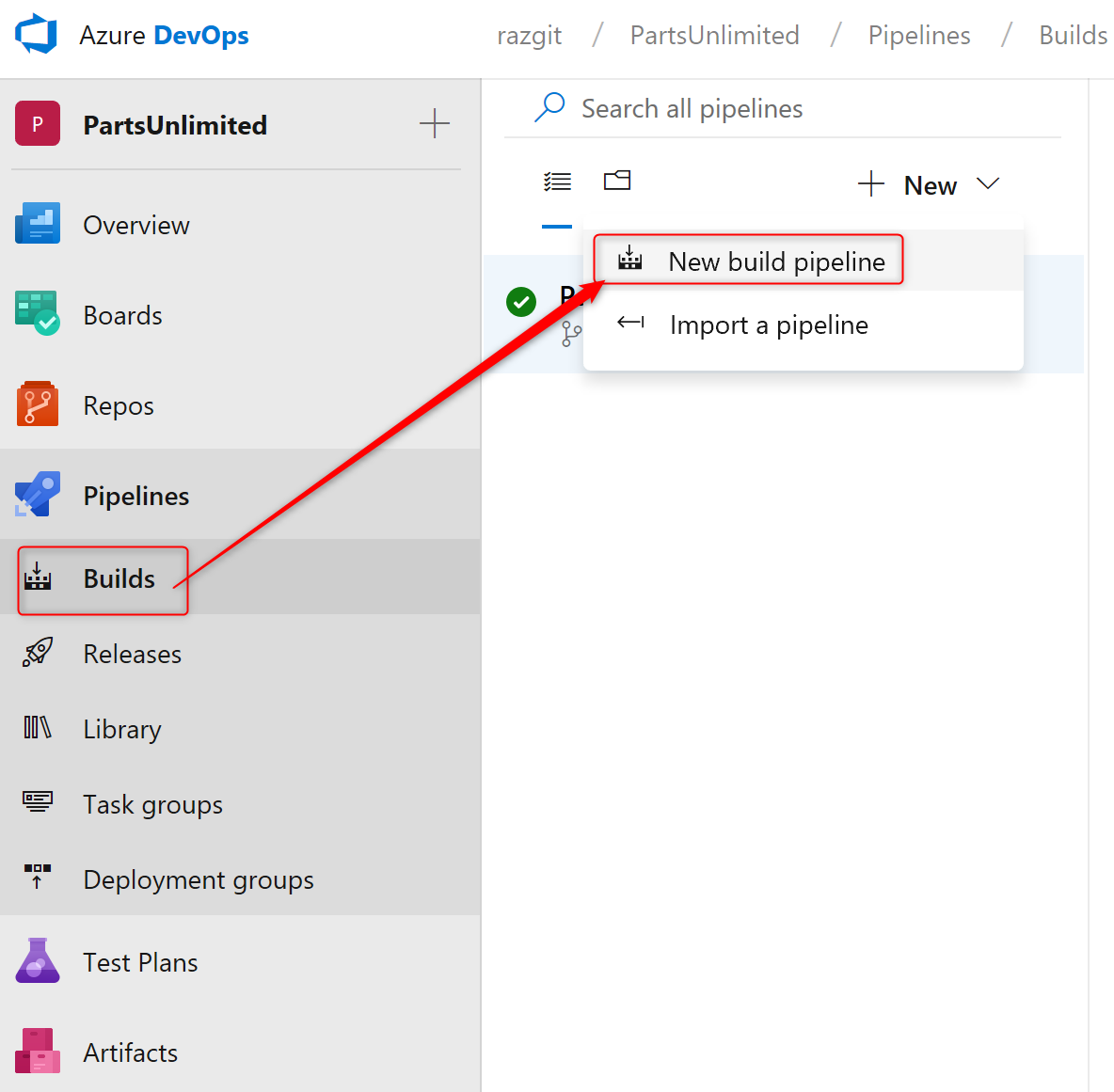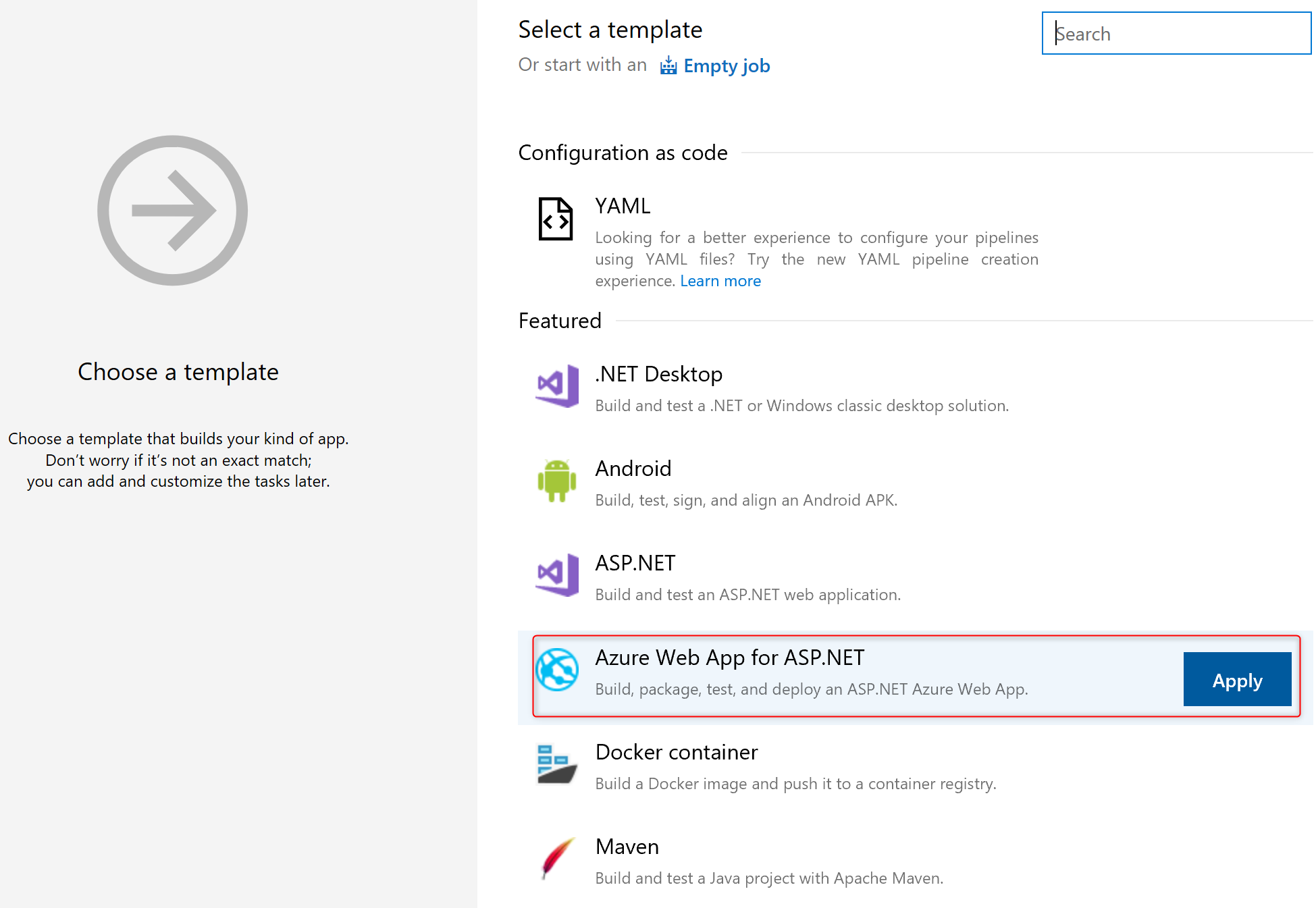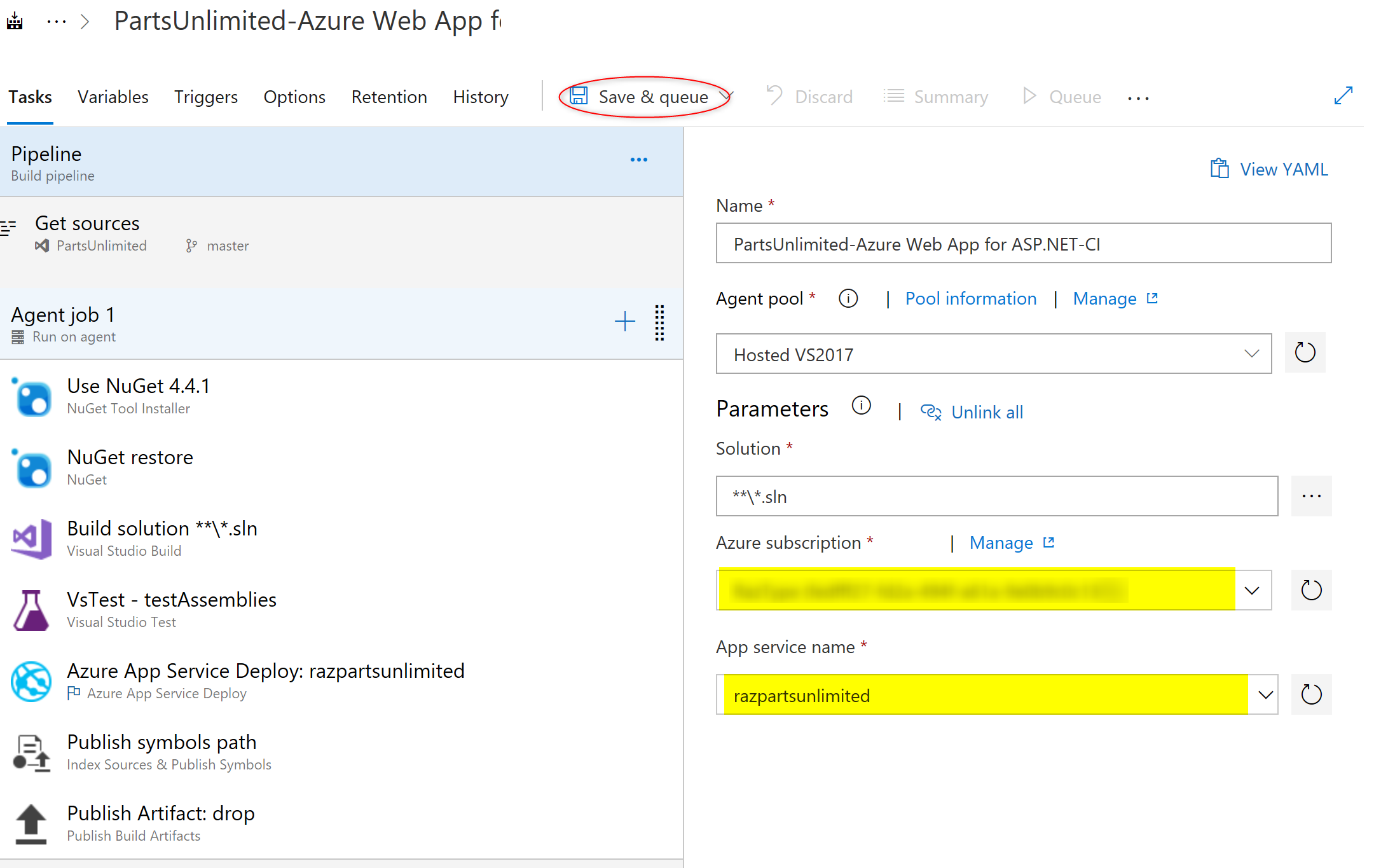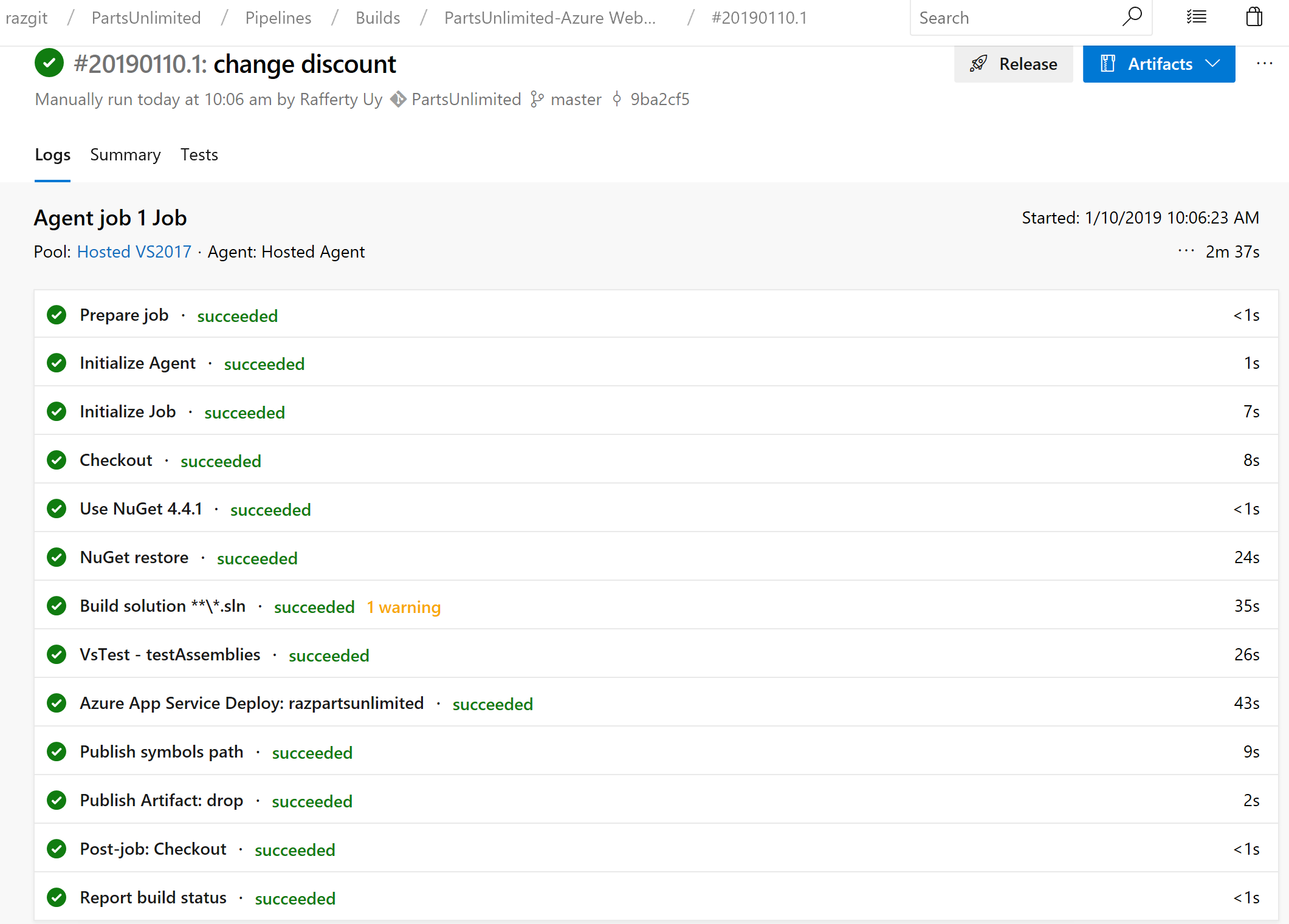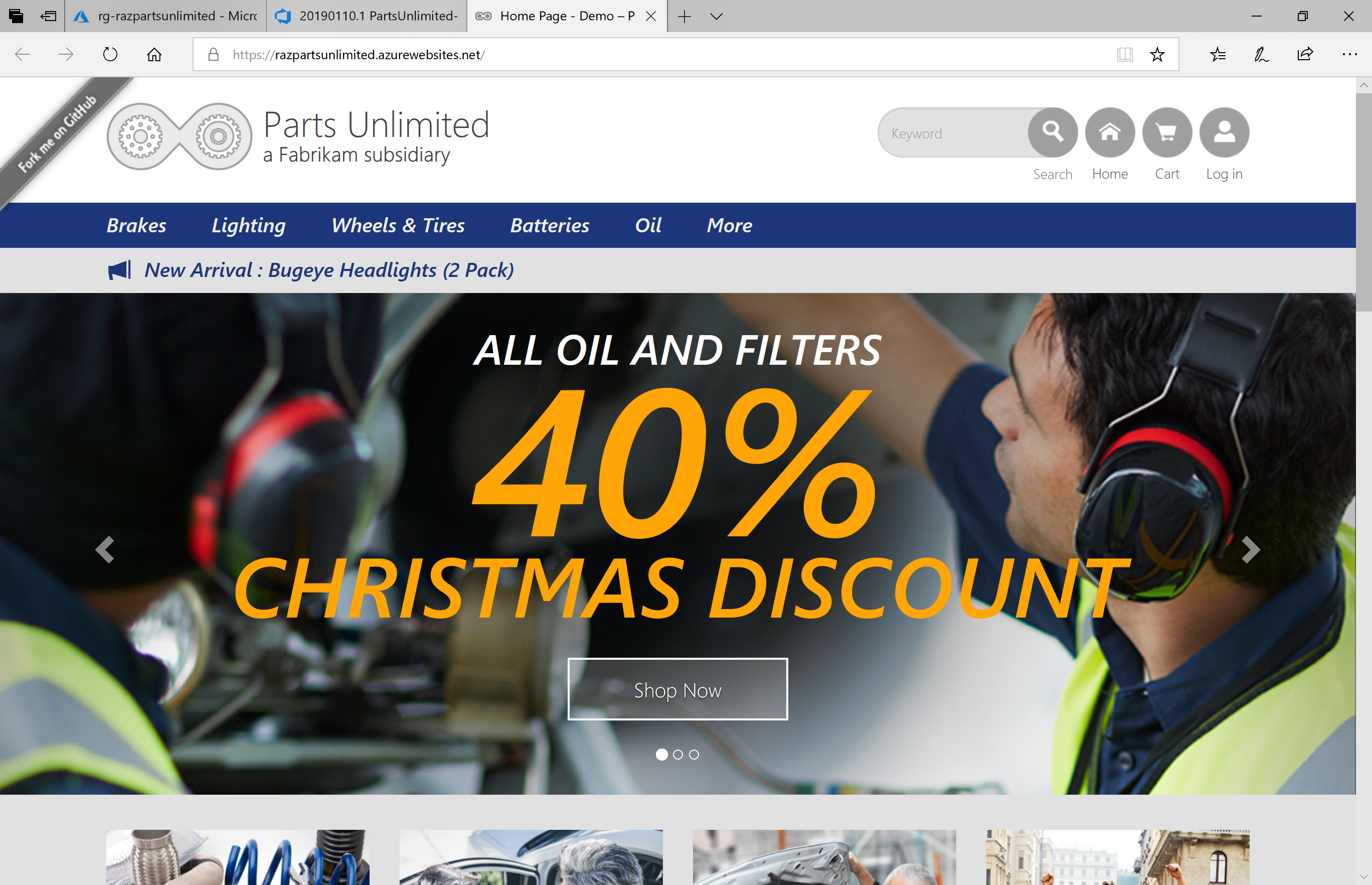Azure DevOps: ASP.Net CI/CD to Azure Web Apps
I was looking for a quick, screenshot-based, step-by-step guide on how to deploy ASP.Net sites to an existing Azure App Service instance using an Azure DevOps pipeline. Maybe it’s my search keywords, but bottom line is that I couldn’t find any. I guess it’s because this is so easy to do.
I did find this, this and this, but not exactly what I was looking for. These 3 links are still good though, but not for total beginners.
Anyway, here’s the quick step-by-step guide:
Pre-requisites:
- An Azure DevOps account
- An Azure account
- An Azure App Service instance
- An ASP.Net source code, pushed in your Azure DevOps repository
Step-by-Step:
- Login to your Azure DevOps account
- Go to Project –> Pipelines –> Builds
Click on the “use visual designer” link. (Note: Now, you can try creating a build pipeline using YAML, but since this blog is supposed to be like a “dummies” guide, I am using the visual designer).
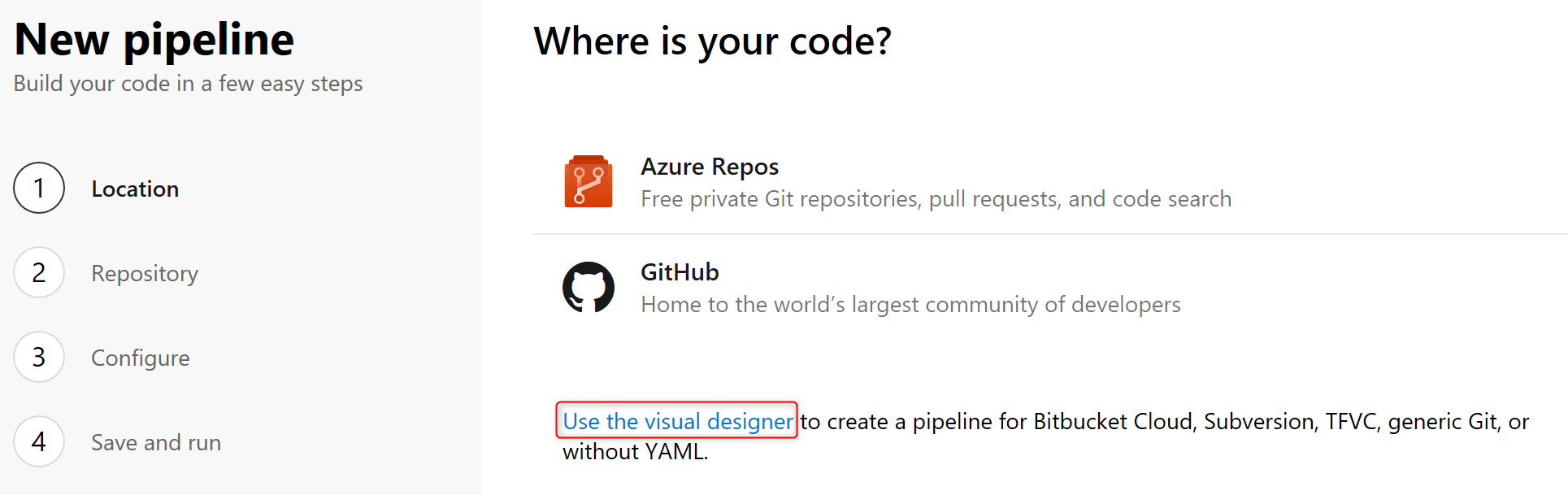
Select your repository (you can get your repo from other sources if it’s not in Azure DevOps)
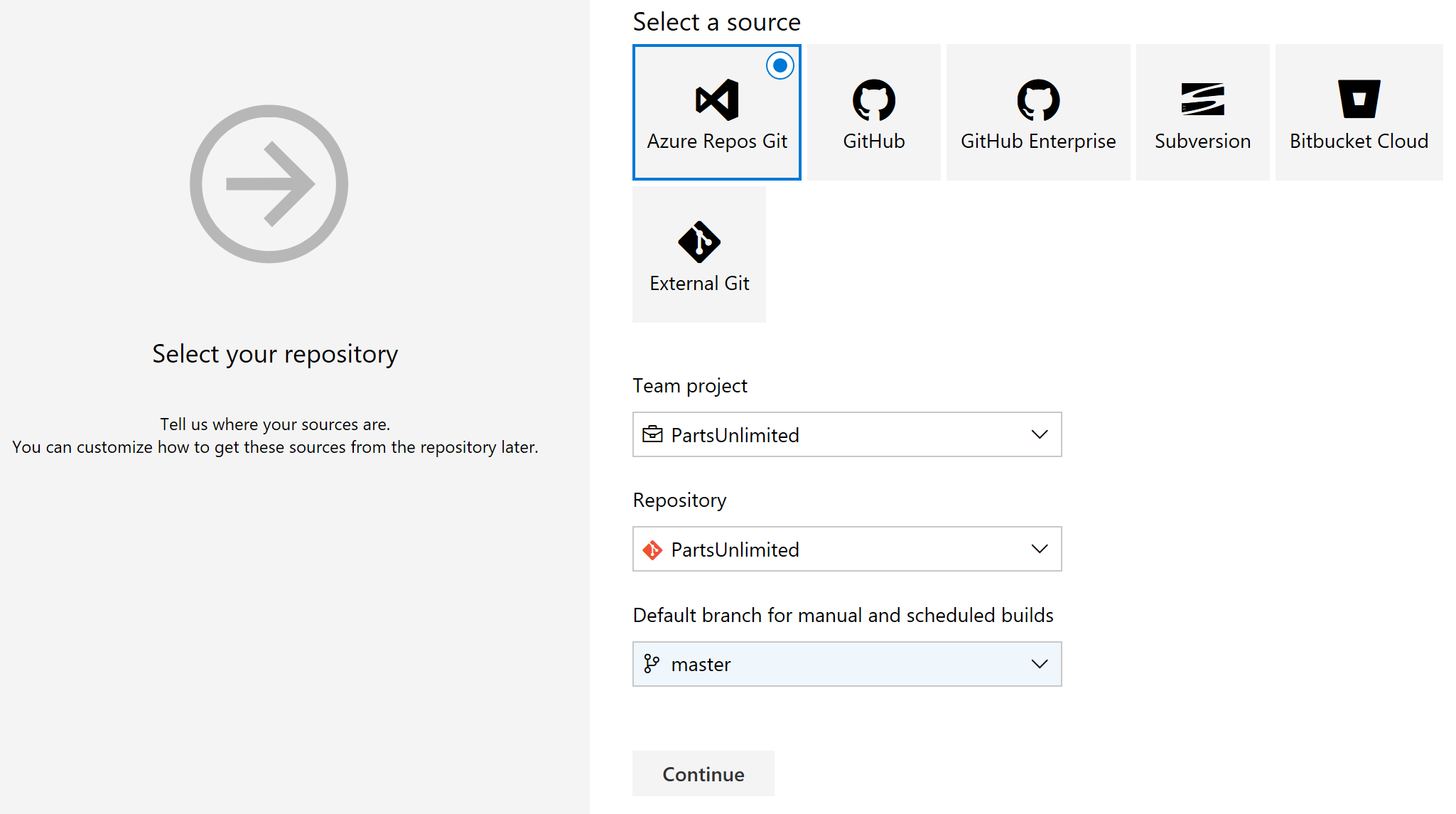
- Save and Queue, and wait for your build to complete!
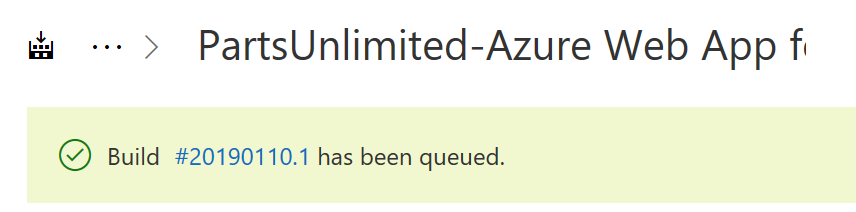
- Visit your app service URL and check if it deployed correctly.
That’s it!