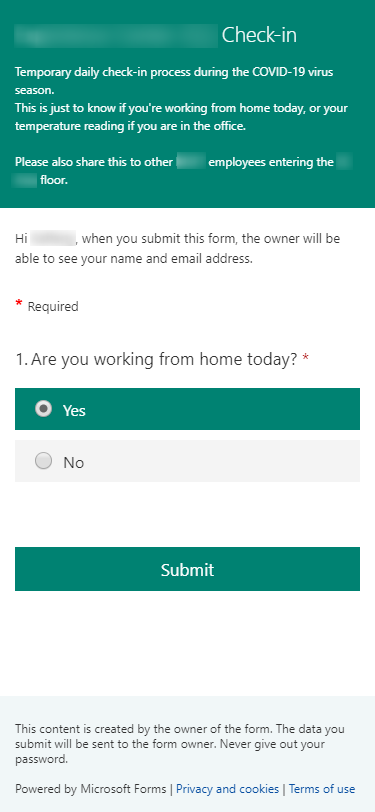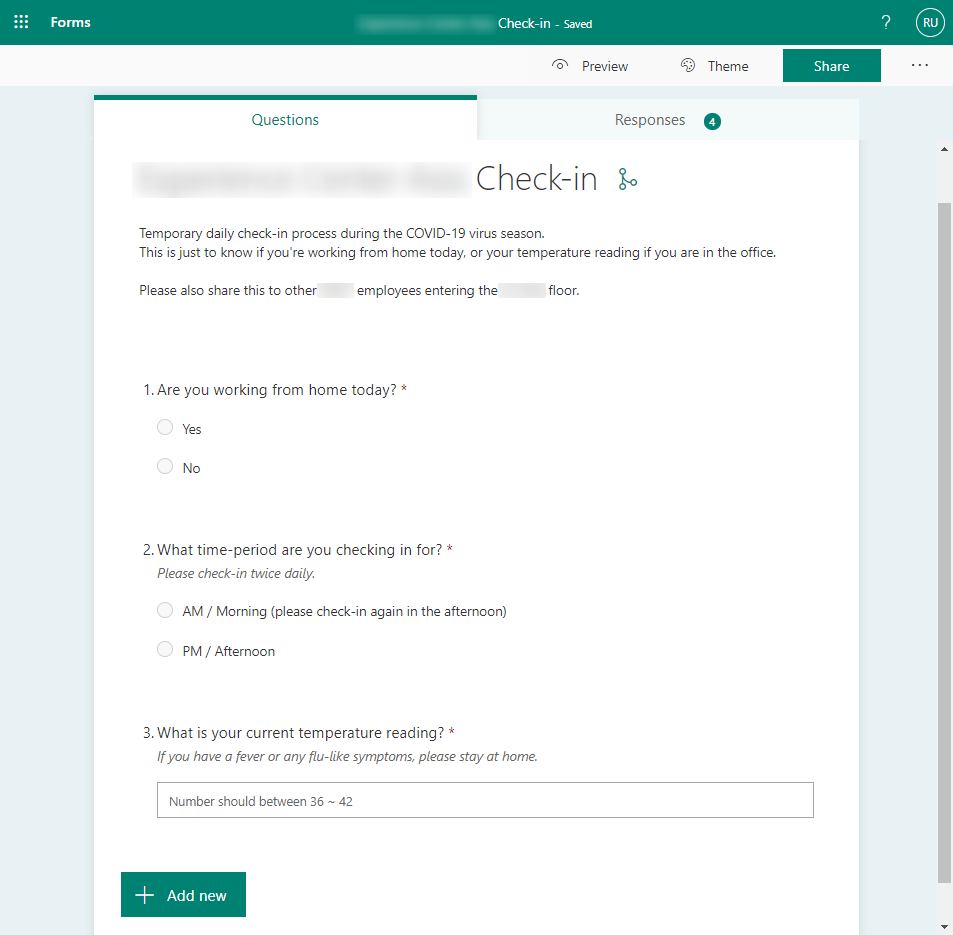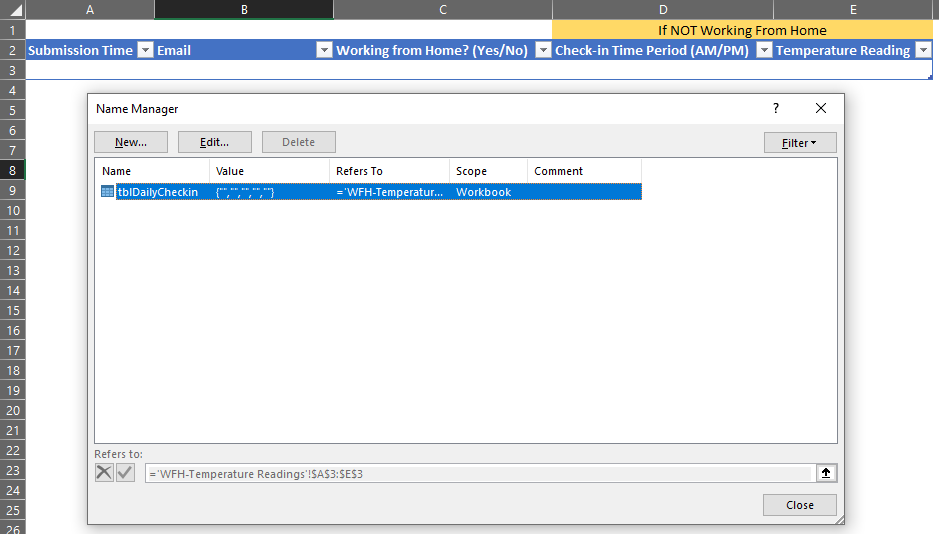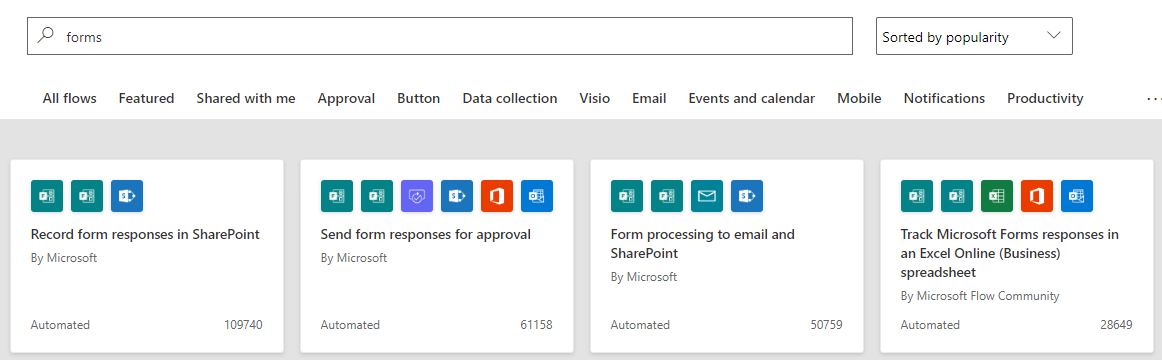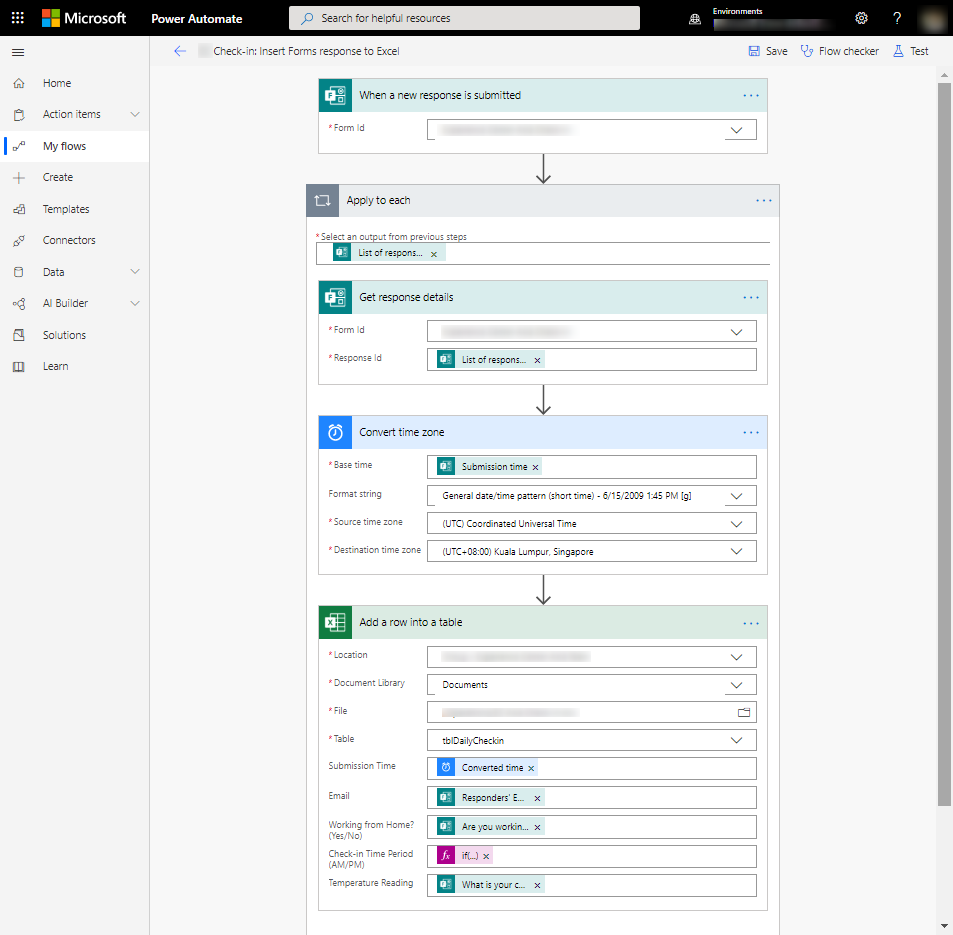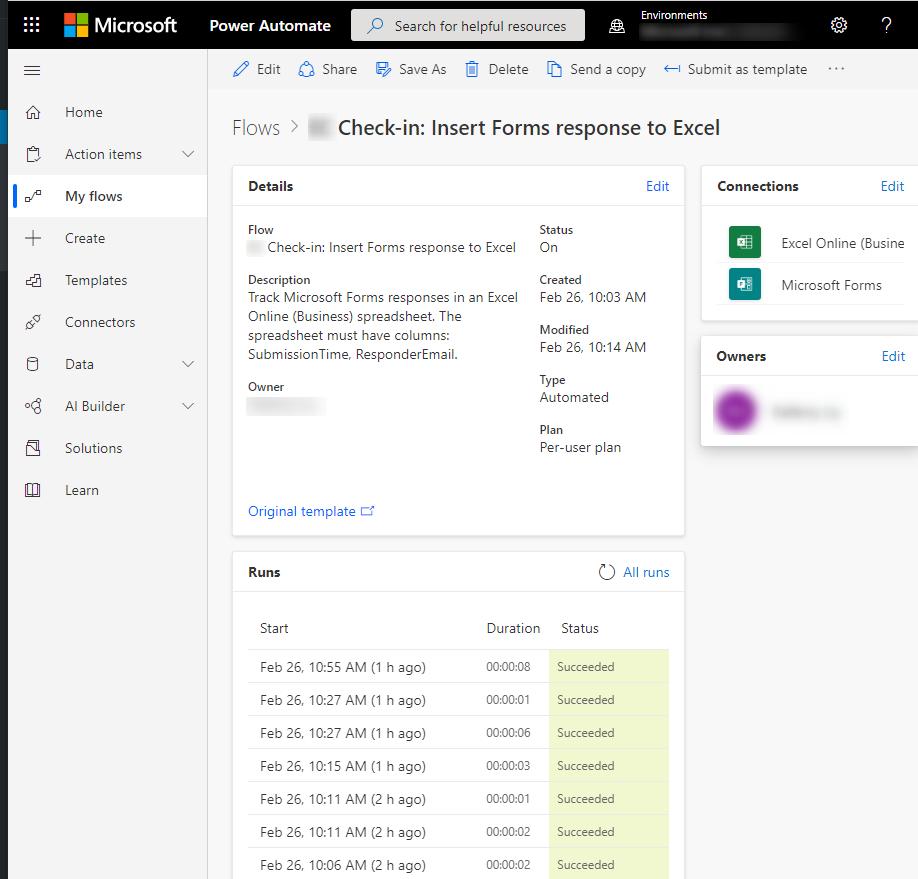Electronic Daily Check-In due to COVID-19 / DORSCON Orange
As Singapore’s Ministry of Health has raised the risk assessment from DORSCON Yellow to DORSCON Orange, all local establishments have been scrambling to implement measures to remain safe and healthy. Two common measures are to:
- Work from home when possible
- Temperature checks twice daily
Keeping records is recommended to make contact tracing faster, in case someone in the team gets infected.
In this post, I’m sharing how I created an MS Forms to make twice-daily check-ins easier and how I used Power Automate for record-keeping.
Daily Check-In using Microsoft Forms
Over the past month, we’ve tried approaches that most establishments would:
- Temperature checks by the receptionist, who in turn will fill in a sheet of paper
- Notices through instant messaging if someone is working from home
- Fill in an Excel spreadsheet later (by the employee or by the consolidator) for records
While simple, there are some tedious processes like having to write one’s name over and over again, 2x a day, every day. To make the process more efficient, I thought of trying MS Forms (for the first time) and learn in the process.
MS Form’s Branching allowed asking questions 2 and 3 only when the employee isn’t working from home
As for the permissions on who has access, there are two options:
- On my employee account: The form is accessible by anyone in the company
- On an MS Teams channel: The form is accessible by the members of that team only
*Note: In our case, I used option (1) so that we don’t have to create a new Teams channel just for this.
Simple Response Reporting using Power Automate
Since this is a temporary process, I wanted to keep the report very simple by leveraging on MS Excel’s filter and Pivot capabilities for reporting IF the need arises.
So first, I created a spreadsheet and saved it in OneDrive for Business:
Then I created a Power Automate, starting from a template
After modifications, here’s what my Power Automate looks like
After some tests, I see that my Power Automate is triggering immediately after every Form entry.
And that’s it! Quick and easy implementation. Writing this post took longer.